Although MPG files become a bit less popular recently, it still holds an important position due to it provides good quality even at relatively high compression rates for easy sharing and manipulation. If you are planning to convert M4V to MPG format for saving disk space without compromising video quality, this guide will help you a lot about how to convert M4V to MPG in the easiest way.
MPG (short for MPEG) is digital video data compression specifications and algorithms developed by the Moving Picture Experts Group. It typically integrates MPEG-1 or MPEG-2 audio and video compression. These MPG files are normally distributed on the Internet as video downloads, streamed videos and digital video content materials that are embedded unto Web pages. These files are compressed to allow users to download the files more quickly without sacrificing much of the picture quality in the video itself.
The M4V file is a DRM-protected video container format developed by Apple and is very similar to MP4. Slightly differing MP4, M4V allows to store chapter information and deal with AC3 (Dolby Digital) audio file. AC3 is not directly compatible with and recognizable by MP4 container. Nowadays, Apple's products like the iPod, iPhone, and iTunes Store, are booming rapidly, so M4V files are becoming more commonly used. It is widely used as the default video conversion format in the software M4VGear DRM Media Converter on Windows OS or Macintosh.

Easily Convert M4V to MPG in a Rapid Way!
Guide to Convert iTunes M4V videos to MPG format with M4VGear
Step 1: Download and install Windows or Mac version of M4VGear based on your operating system.
Step 2: Load iTunes M4V Files
Click "Add" button to add iTunes videos from iTunes library to M4VGear for converting. You can add several videos by dragging and dropping them into M4VGear at one time.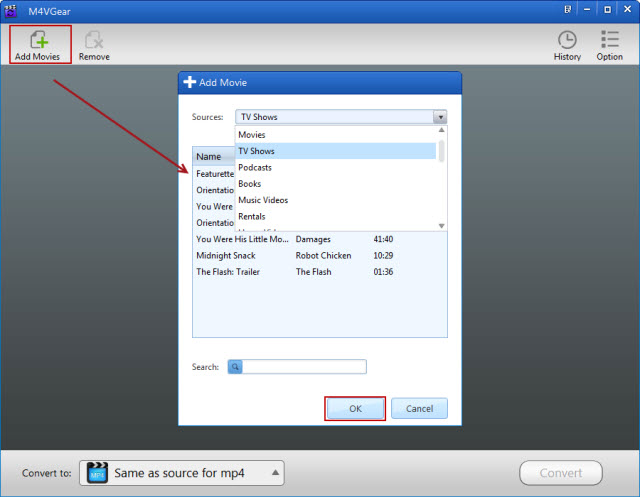
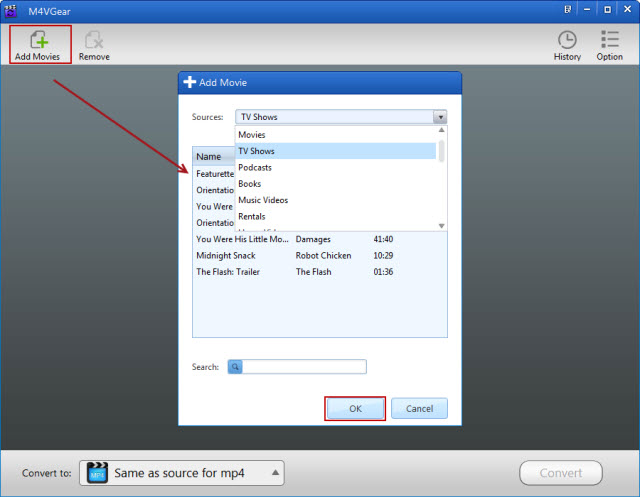
Step 3: Choose Output Format
Choose "MPEG-I Video" or "MPEG-II Video" as output format in the column of customized Setting. You can click "Option" icon on the upper right to change the output folder for storing output DRM-free videos.

Note: You can also set the related video and audio parameters (including resolution, frame rate, bit rate, sample rate and audio channel etc).

Step 4: Start to Convert iTunes M4V Video to MPG Format
Click "Convert" button to start removing DRM from iTunes videos and convert them to MPG format or other ordinary formats. During the process, do not control iTunes in case that some errors happen.

Note: When conversion is finished, the output folder will be opened automatically and you can find the MPG files there.
Note: If you find that the converted videos are all cut to one-minute, do not be panic. It is normally with the trial version of M4VGear. If you want to end the situation and get full access to M4VGear, buy the program at $44.95 now (Original price is $49.95).




No comments:
Post a Comment