AAC (Advanced Audio Coding) is one mainstream music audio format which was released for public on 1997, and is widely used in iTunes. If you have an iTunes M4V video (no matter it is movie, TV show or music video), and want to extract the audio (AAC) from the iTunes M4V video file, the tool you probably need is M4V to AAC Converter. Among them, M4VGear iTunes M4V Converter is a must-try one.
To extract audio to AAC from M4V video, converting the M4V video to AAC audio format is the direct way. M4VGear iTunes M4V Converter separates the AAC audio track out of the M4V video file and keep the music's audio effect as good as the original.
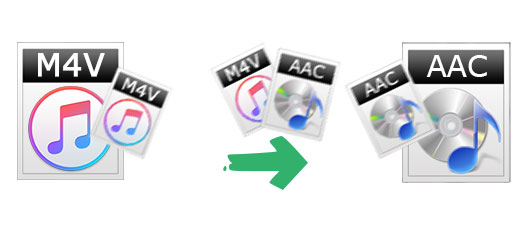
Features of M4VGear M4V to AAC Converter
- Simple interface and support batch conversion.
- Convert iTunes M4V videos to AAC, MP3, MP4, MOV... with lossless quality.
- Support extracting audio from both iTunes rental and purchased movies.
- Keep all multi-language audio tracks and subtitles when converting to MP4, MOV video formats.
How to Convert M4V to AAC?
At the very beginning, you should download and install M4VGear iTunes M4V to AAC Converter on your Mac or PC according to your platform. Downloading is free and secure. Be sure that you have iTunes installed as well. For Mac, M4VGear is compatible with Mac OS X 10.8, 10.9, 10.10 and the latest 10.11. For Windows, M4VGear supports Windows XP, 7, vista, 8 and the latest 10.
1
click "Add Movies" button to load the M4V videos in iTunes, then click OK to add.
M4VGear detects your iTunes library and saves the time for finding the iTunes M4V videos you want to convert to AAC. You can also do that by draging & dropping M4V files to M4VGear.
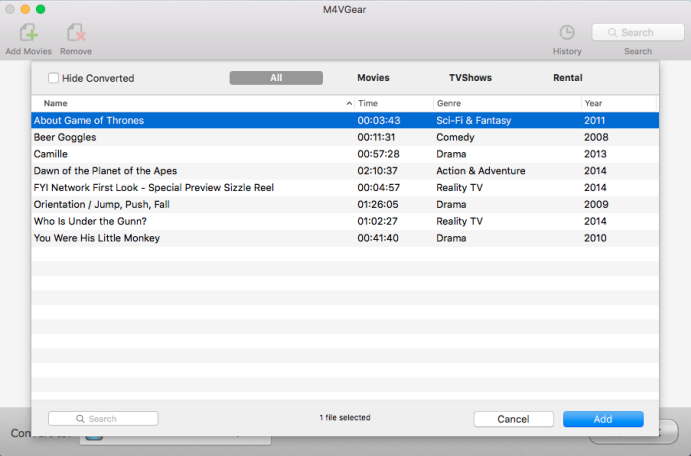
2
Click the format logo at the end of each added video and choose "Customized AAC" as output format
You can also choose the AAC output format by going to the buttom left, find "Convert to" and choose "Customized AAC" in the output profile. To adjust the parameters, just modify it and click OK to apply.
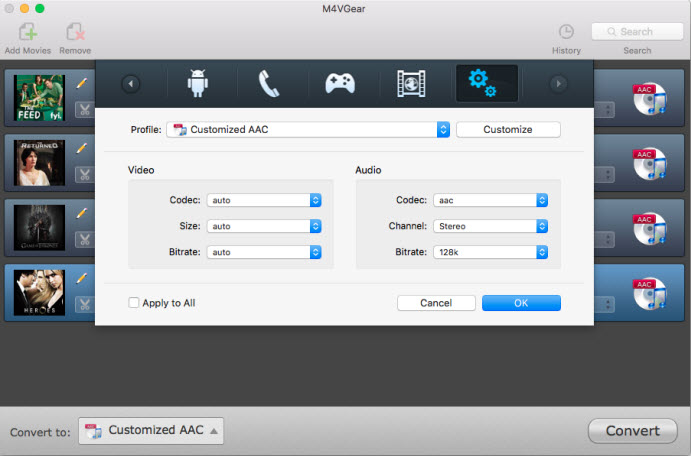
3
Click "Convert" button to start the M4V to AAC conversion on Mac.
M4VGear would convert the added M4V videos in batch. In the pop-up window, you can clearly know the conversion progess with the process bar. After one video is converted completely, M4VGear would convert the others one by one.
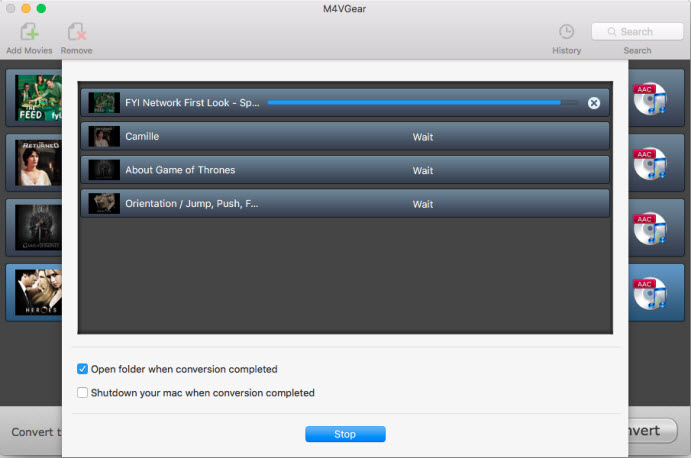
After the conversion is completed, M4VGear would open the output location automatically, displaying the converted AAC audio files. It is pretty easy to convert M4V to AAC format video with only three steps by M4VGear.
Note: M4VGear will offer you a 1-minute free trial which allows you convert one minute of iTunes M4V videos to other formats for free. If you want to unlock the restriction, now buy Mac full version with $44.95 ($49.95). Windows version is also available.
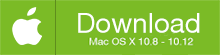

No comments:
Post a Comment