As is known to us that QuickTime Player is the default video player on Mac OS. However, some video formats are not supported by QuickTime. VLC is considered as one of the best media players on Mac that support nearly all of the video formats for playing back. However, if you are going to play M4V with VLC Media Player, you will get disappointed. Because the M4V movies and TV shows bought from iTunes Store are protected by Apple'FairPlay, and they can't be played on non-Apple devices or video players. You have to turn to iTunes to play the iTunes downloaded video files. But if you prefer to play them with VLC, you need to remove DRM from iTunes M4V videos first.
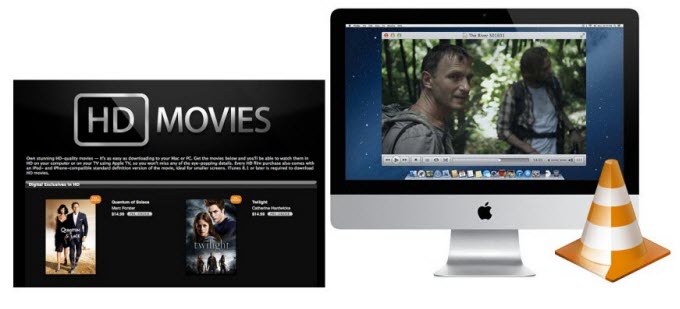
System Requirements:
1. Mac OS X 10.8, 10.9 & 10.10; Windows XP, Vista, 7, 8 (32-bit & 64-bit)
2. iTunes 11 or later. (Latest version of iTunes is recommended)
Step 1. Add M4V video
After downloading, install and launch the M4VGear iTunes Media Converter on Mac, click Add button to import the M4V videos you want to convert. Please make sure that the video can be smoothly played on iTunes before converting. Otherwise, the conversion will fail.Step 2. Start converting iTunes M4V videos for VLC playing
Click the button "Convert Now" to start conversion from iTunes M4V to VLC supported MP4 videos on Mac. This iTunes M4V to VLC video converter will remove the DRM and remux the video in MP4 format with all the audio tracks kept. Thus, you can choose the language you want to play the converted video with.Step 3. Play Converted MP4 video via VLC
After conversion finished, you can directly open the output folder and play the converted MP4 video with VLC Media Player. If the original video contains the subtiltes or closed caption, they can also be kept in the converted video. You can select the subtiltes from the playing preference of VLC.
No comments:
Post a Comment