The tech giant Google has announced the new streaming media player -
Nexus Player on October 15, which is the first device to run Android
TV platform. The Nexus Player is a $99 set-top box made in
collaboration with Asus with a round shape and small size. Nexus Player
uses Bluetooth for remote control, has a microphone that supports voice
search, what is more, there's an optional gaming controller available
which separates itself from other rival set-top boxes such as Roku or
Apple TV. Nexus Player runs a brand new TV-optimized version of
Android 5.0 (Lollipop) which means it'll eventually be compatible with a huge assortment of Android apps in the Google Play store.
Nexus Player Key Specs
- CPU: 1.8GHz Quad Core, Intel Atom
- Wi-Fi: 802.11ac 2x2 (MIMO)
- 8GB flash storage
- A remote control with a built-in microphone for voice search
- Bluetooth 4.1
Nexus Player is Google Cast-ready, meaning it can receive a
stream from a Chromebook, Android or iOS phones or tablets, and display
it on a TV. It’s an ideal streaming media player for movies, music and
videos. Unfortunately, not all videos can be streamed with Nexus
Player, such as iTunes videos which are strictly protected by Apple
FairPlay. The DRM locked iTunes M4V videos are restricted from playing
on non-Apple devices. It’s such a pity that the iTunes HD videos cannot
stream on TV.
To solve this problem, removing DRM from iTunes videos is needed.
M4VGear DRM Media Converter
is a smart yet professional DRM removal tool to bypass the DRM
protection from both iTunes rentals and purchases, thus to convert the
locked M4V movies and TV Shows to DRM-Free MP4 format which is
supported by Nexus Player.
Tutorial: How to convert iTunes M4V to DRM-free MP4?
1: Equipment Preparation
For Mac OS 10.8, 10.9 & 10.10 users:
>>Download M4VGear for Mac Here<<
For Mac OS 10.7 users:
>>Please Download Version 1.0.1 of M4VGear for Mac Here<<
For Windows XP, Vista, 7 & 8 users:
>>Download M4VGear for Windows Here<<
iTunes

: the latest version 12.0.1
2: Launch M4VGear and add iTunes videos
Double click to launch M4VGear and you will find that the iTunes
will open automatically with it. Then click “Add” button to import
iTunes videos. If you fail to add videos in this way, please find the
video files on your local hard drive, and then directly drag and drop
the video to the M4VGear interface.
3: Set output audio tracks and subtitles
Click the setting button on the end of each file list to choose
audio tracks and subtitles you want to preserve. It’s particular worth
mentioning that M4VGear can retain 5.1 audio track.
4: Crack iTunes DRM protection with M4VGear
Click “Convert” button to start converting. Before the progress bar
moving, the iTunes would flashes and disappears quickly. After that,
the video will start conversion. During the whole conversion process,
do not control or touch iTunes.
5: Stream the converted videos to TV via Nexus Player
After converting, click the upper-right button “History” to find the
well converted videos. You now can stream the videos to TV freely via
Nexus Player.

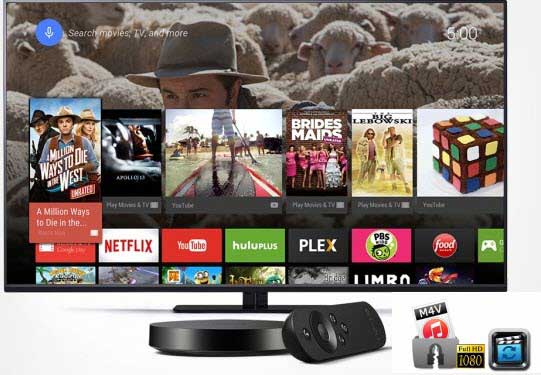
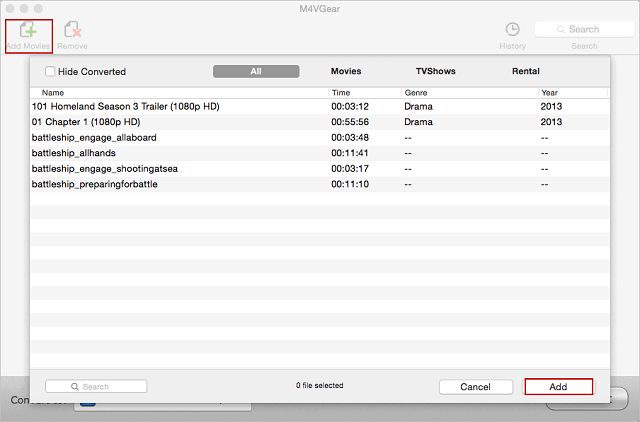
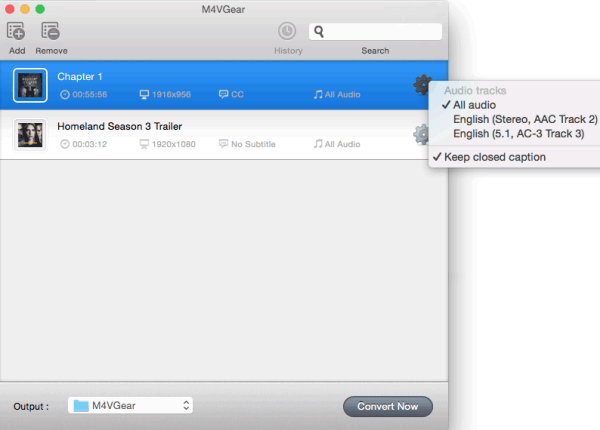
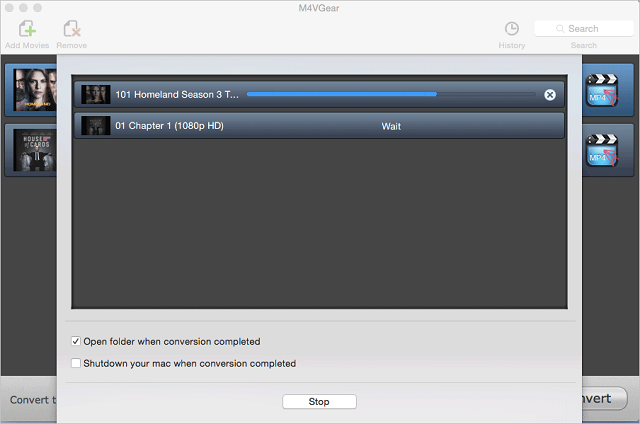
No comments:
Post a Comment